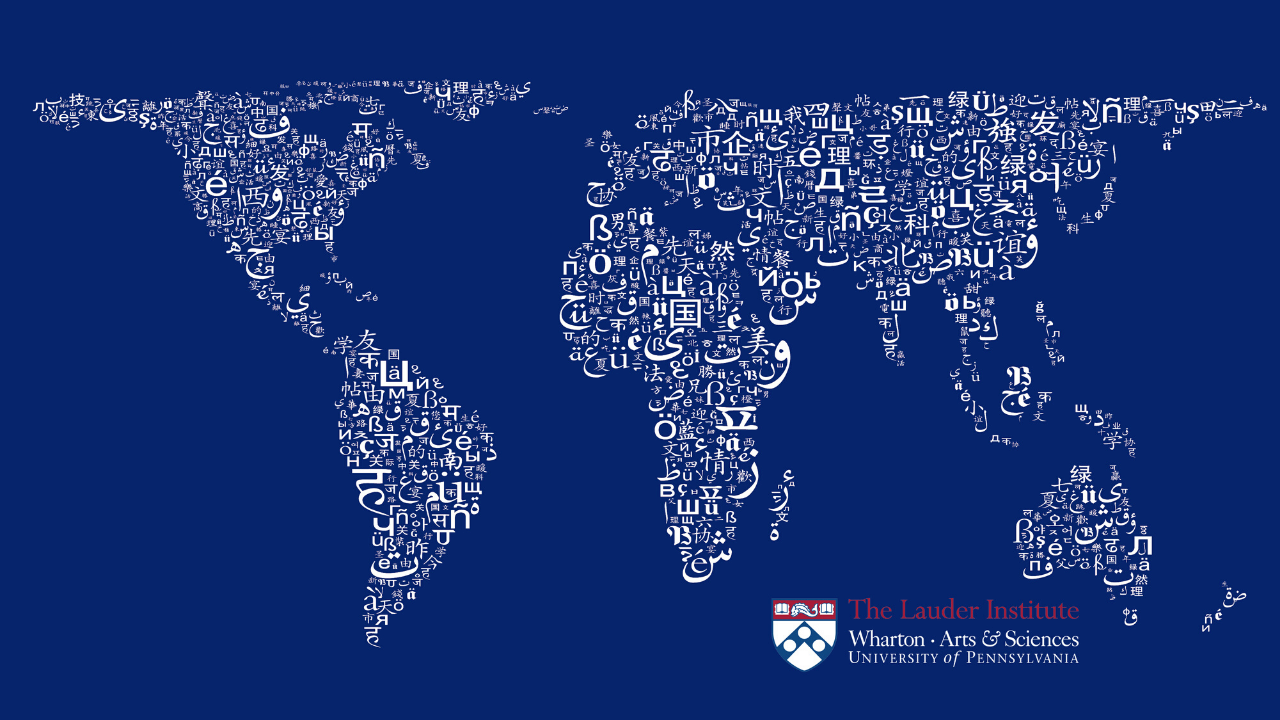We created some Lauder skins to help you to celebrate #LauderLove during your classes and hangouts! Follow the instructions below to download Lauder-themed Zoom backgrounds.
Instructions
- Open the Zoom.us application. You may need to download the Zoom app if you have not already.
- Click Account Settings (look for the gear-shaped icon at the top right of the page). You can also launch account settings by clicking Preferences from the Zoom.us drop-down menu at the top of your browser.
- In the left-hand menu, click on Virtual Background. If this option does not show up for you, it means you need to update to the latest version of Zoom.us.
- Zoom offers some pre-loaded video and image virtual backgrounds. You can choose a pre-loaded one by clicking on the image or you can upload your own.
- To upload your own image, click the + icon to the right of the “Choose Virtual Background” line. To upload an image, click Add Image and a pop-up box appears that will allow you to upload an image from your computer. Make sure you pick an image that follows Zoom’s guidelines. Just click to download the image you like (we have Lauder-themed backgrounds below) and it will be available for you to choose in the Zoom app.
- Select your image and click Open.
- When you want to remove your virtual background, follow the steps above and click None in the Virtual Background setting.
Lauder Zoom Background Downloads
Background 1: Blue Map (To Download, right-click the image or the link, and save to your computer)
Background 2: Lauder Institute (To Download, right-click the image or the link, and save to your computer)